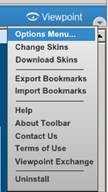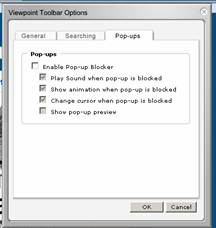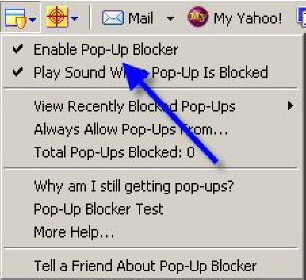|
If you have popup blocker(s) installed you will
need to disable them in order to run Quick Links and Reports.
Individualized instructions for turning off most pop-up blockers
in use are listed on this page. Bear in
mind that if you have multiple popup blockers you will need to go
through each one and disable every one.
Even if a Toolbar is not being displayed, most of them will still
block the popup. Some of the popup blockers will allow the user
to open a popup window by holding down the Ctrl
key while clicking the button.
To find out if you have Toolbars that are not
displayed, click the View Menu option and then highlight
Toolbars. This should bring up a menu similar to the one
shown in the screenshot below.
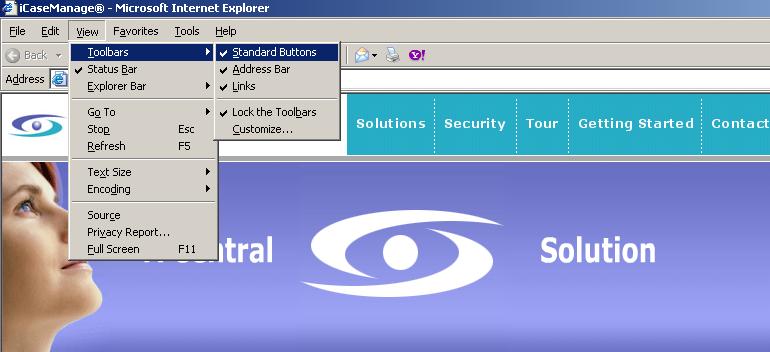
If there is something listed that does not have a
checkmark next to it, all you need to do to make it visible is
click on it. Unfortunately, if you have multiple unlisted items,
clicking on it will also close the box so you will need to once
again click View then highlight Toolbars to bring
the toolbars menu up again. Repeat this step as often as
necessary until all toolbars are visible. Go through each one and
turn off the popup blocker.
If you have Norton Internet
Security remember that the last step after
turning off Norton Internet Security's popup blocker is to to
either delete your Cache or
to Refresh the Web Page while simultaneously
holding down the Ctrl & Shift
keys to open a non-cached copy of the web page.
Common Popup Blockers And How To
Disable Them
Windows XP
Popup Blocker Using Internet Explorer
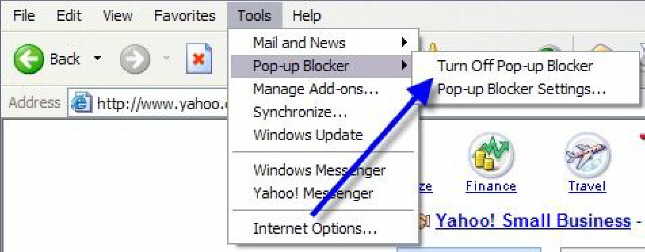
To
disable
Open
Internet Explorer.
On the
Tools menu, point to
Pop-up Blocker,
and then click Pop-up Blocker
Settings.
Choose
the Turn Off Pop-up Blocker
option.
To
allow pop-ups for the iCaseManage®
Website
From
the Internet Explorer
tool-bar, Select Tools
menu, from the drop down menu, Select Internet
Options then Select the Privacy
tab (at the bottom of the
Pirvacy window should be a Pop-up Blocker section),
Select the Settings
button.
Add
this address to the "Address of Website to allow."
http://www.icasemanage.com/
Select
the Add button,
then Select the Close
button, then Select the OK
button.
For more informations you
can
visit:http://www.microsoft.com/windowsxp/using/web/sp2_popupblocker.mspx
AIM Toolbar

AIM Toolbar is often inadvertently installed
along with AOL Instant Messenger, an instant messaging software.
This Toolbar provides search functionality and interacts with AOL
Instant Messenger.
Once this is done, the user should be able to
open the new window. If you are still unable to log in, you may
have more Pop-Blockers to identify and disable.
AOL Toolbar

To
disable
Click Settings
on the AOL toolbar.
Click Pop-Ups
in the Essentials
tab.
Click Off
- Do not block any pop-ups
Click
Apply and OK
to close the options window.
To allow
pop-ups from the iCaseManage®
Website
Click Settings
on the AOL toolbar.
Click Pop-Ups
in the Essentials
tab.
In the Web
Pop-Ups tab of the Pop-Up Control Settings window
select Allow Web pop-ups from these sites.
Enter (
http://www.icasemanage.com/
)
Click Add.
Click Save.
For more information you can
visit:
http://help.aol.com/
Earthlink

To
disable
Click the
Protection button
on the toolbar.
Click Pop-Up
Blocker then Options.
Click Off
- Do not block any pop-ups
Click
Apply and OK
to close the options window.
To allow
pop-ups from the iCaseManage®
Website
Click the
Protection button
on the toolbar.
Click Pop-Up
Blocker then Options.
Click Open
Allow List
Right-click on
the first blank line, then type the full address of the site (
http://www.icasemanage.com/)
and then press <Enter>
on your keyboard.
Click OK
to close the list.
Click Apply
and OK
to close the options window.
For more information you can
visit:
http://support.earthlink.net/tutorial/ta/protection/
Firefox
Google Toolbar

Google
toolbar has two ways that you can turn off the popup blocker.
To
disable
Open the Google
Toolbar Options window
by clicking on the options button.

In the
Accessories section click off check box next to the
pop-up blocker option
To allow
pop-ups from the iCaseManage®
Website
Click Add
to whitelist. OR
Click on the
following button on the toolbar.

For more information you can
visit:
http://toolbar.google.com/popup_help.html
Mozilla
Open the Edit toolbar menu and choose
the Preferences option.
On the right-hand column, under the Privacy
& Security Preferences category, click on the Popup
Windows topic. (If no sub-categories are visible,
double-click on the title Privacy & Security to
expand the list.)
You can either de-select the box next
to Block unrequested popup windows to completely disable
the pop-up blocking software, or add iCaseManage®
to a list of allowed sites.
To do this, click the Allowed Sites...
button, type http://www.icasemanage.com into the text
field, and then click the Add. Click OK.
An alternative method of doing this is to
browse to the iCaseManage®
website (http://www.icasemanage.com), and
then click on the Tools toolbar menu. Choose Popup
Manager and then select the Allow Popus From This Site
option.
McAfee Internet
Security
Point to McAfee
Pop-Up Blocker
Deselect Enable
Pop-up Blocker
McAfee also has a feature that
allows the user to hold down the Ctrl
key while clicking the Refresh button which
will allow the popup to load.
MSN Toolbar
MSN Toolbar is the latest of the toolbars, but is
starting to gain popularity. As with Yahoo and Google Toolbars,
it allows other features on top of Pop-Up Blocking. Below is the
MSN Toolbar:

The following icon is the Pop-Up Blocker:

To disable Pop-Up Blocking, Click on the Down
arrow to the right of the text to bring up the Menu:
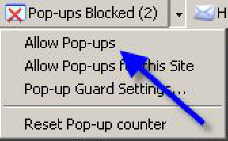
Click on Allow
Pop-ups.
Norton AntiSpam
and Norton Internet Security 2005 And 2006

Norton Internet
Security 2005 usually adds a yellow and orange orb icon to your
system tray in the Windows taskbar. You may be able to
right-click on it and Disable.(see above picture)
Otherwise, click on Start>Programs>Norton
Internet Security>Norton Internet Security. In the left
hand pane of the Norton Internet Security window click on
Norton AntiSpam.
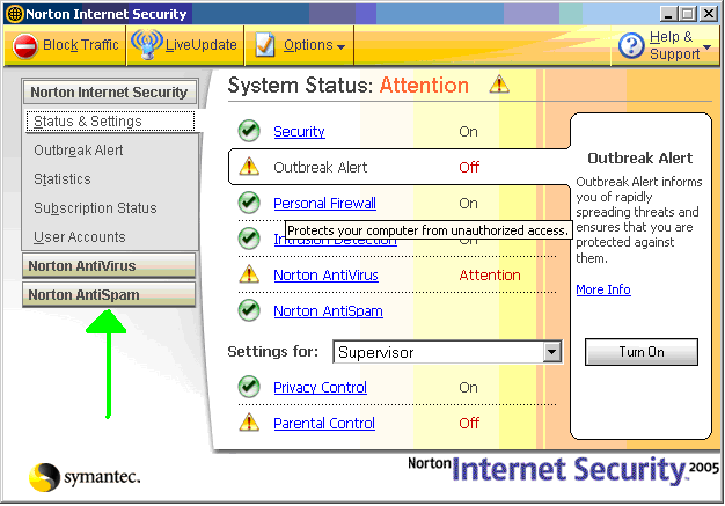
Choose the Status and Settings view
under Norton AntiSpam. If Settings for Pop-up Blocking display a
green checkmark, then Turn Off Pop-up Blocking. To do this,
Click on the words Pop-up Blocking.
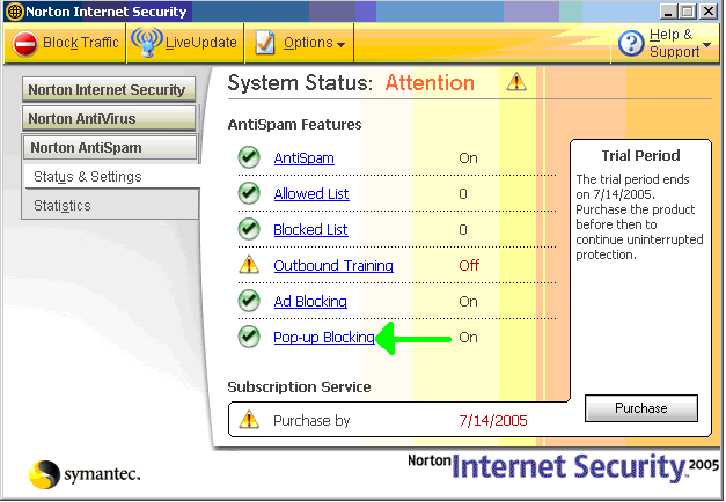
Click Pop-Ups
Blocking -> Turn off.
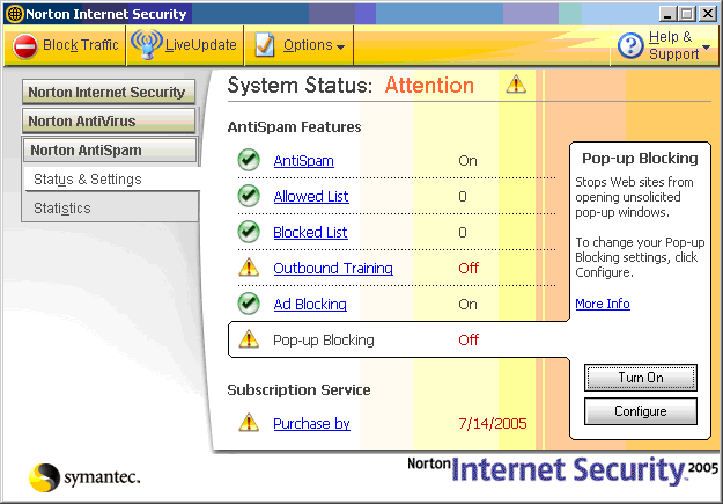
It should now look like this
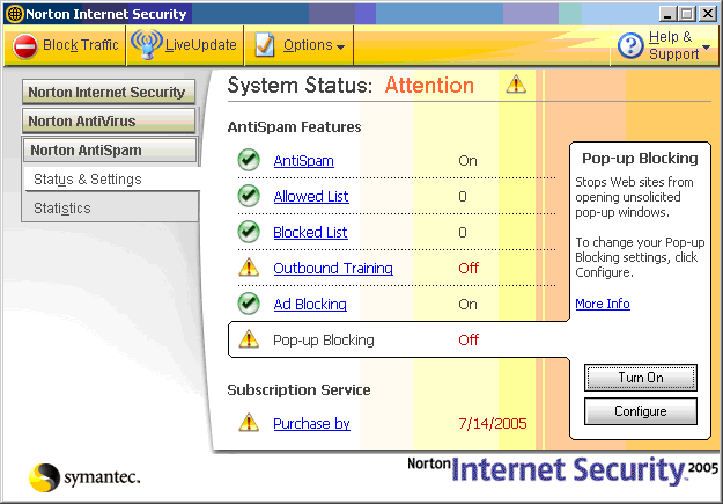
The last step is to clear your Cache. To do
this you can open Tools
>Internet Options
> click the "Delete
Files..." button OR
from the web page, while simultaneously holding
down the Ctrl key
& the Shift key
use your mouse to press the browsers refresh
button.
For more information you can visit:
SymantecSupportSite
Remember that the last step after turning off
Norton Internet Security's popup blocker is to to either delete
your Cache or
to Refresh the web page
while simultaneously holding down the Ctrl
& Shift
keys to open a non-cached copy of the web page.
Norton AntiSpam
and Norton Internet Security 2004 and earlier

Norton Internet
Security 2004 usually adds a blue and green orb icon to your
system tray in the Windows taskbar. You may be able to
right-click on it and Disable.(see above image)
Otherwise, click
on Start>Programs>Norton Internet Security
In the left hand pane of the Norton Internet
Security window choose the Status and Settings view under
Norton Internet Security. If Settings for Ad Blocking display a
green checkmark, then Turn Off Ad Blocking. To do
this, Click on the words Ad Blocking. The Ad Blocking
Pane should appear in the right hand pane.
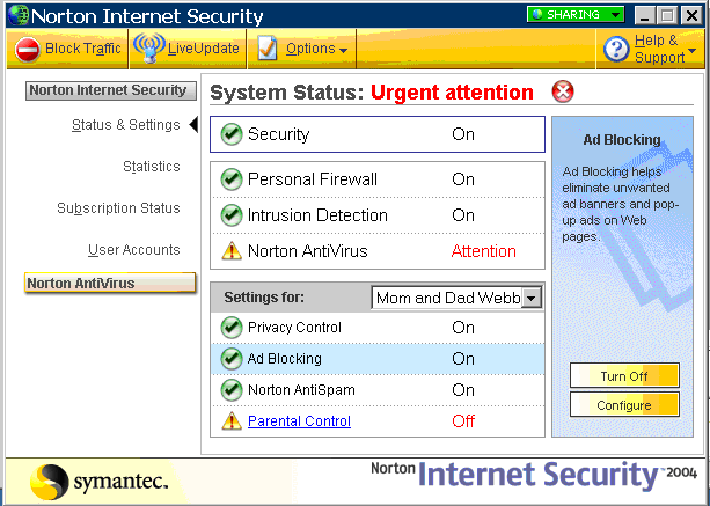
Click Turn
Off.
The last step is to clear your Cache. To do
this you can open Tools
>Internet Options
> click the "Delete
Files..." button OR
from the web page, while simultaneously holding
down the Ctrl key
& the Shift key
use your mouse to press the browsers refresh
button.
For more information you can visit:
SymantecSupportSite
Remember that the last step after turning off
Norton Internet Security's popup blocker is to to either delete
your Cache or
to Refresh the web page
while simultaneously holding down the Ctrl
& Shift
keys to open a non-cached copy of the web page.
PopUpCop
Another popular Pop-Up Blocker, this software is
also designed solely for preventing Pop-Ups. It installs a
toolbar within the browser:
To disable Pop-Up Blocking, click on the arrow
to the right of the badge and a menu will appear with a list
of options:
Click on Disable PopUpCop.
Once this is done, the user should be able to open the new
window. If you are still unable to log in, you may have more
Pop-Blockers to identify and disable.
Popup Manager
(for Internet Explorer)
Launch a new
Internet Explorer browser window and navigate to
http://www.icasemanage.com
Right-click with
your mouse on the small color-coded area in the bottom left
corner of your browser window. This bar of color will appear
either red or green and is called a "widget".
In the resulting drop-down menu, select the
option to Allow Popups from http://www.icasemanage.com.
Note: In
order to enable popups on an individual basis, press the Ctrl
key while clicking on whatever is initiating the
desired popup window.
Pop-Up Stopper
If you have Pop-Up Stopper, an icon will appear
in the bottom right hand corner of your screen.
To disable the
blocker, right-click on the Pop-Up Stopper software icon.
Un-check the
checkbox next to Enable pop-up
blocking.
You can re-enable the software when you are
done with viewing the web page.
Safari Web
Browser (Macintosh Computers)
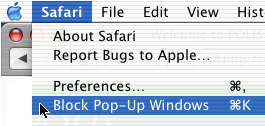 Open
Safari Open
Safari
Click on the
Safari Menu
Uncheck "Block Pop-Up Windows"
Starware
Toolbar (for Internet Explorer)
To allow popups
from iCaseManage®,
launch a new Internet Explorer browser window and navigate to
http://www.icasemanage.com.
Once you are on the iCaseManage®
home page, click on the Popup Blocker button
in the Starware Toolbar. Once you do, the toolbar button
will change to indicate that popups will now be allowed from
iCaseManage®.
To completely disable the popup blocker,
click on the arrow next to the Starware logo on
the left-hand end of the toolbar. This will display the main
menu; select the Preferences...
option from the resulting drop-down list. In the
message window that appears, uncheck the box to Enable
Popup Blocker. Click OK
to close the window.
Viewpoint
Toolbar
Viewpoint Toolbar is often inadvertently
installed along with Viewpoint Player, a media player software.
This Toolbar provides search functionality and shows snapshots of
search results' pages.

Clicking on the word Viewpoint on the
right end of the Toolbar will open the drop-down list.
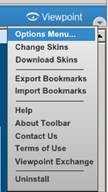
Clicking on the Options Menu in the
drop-down list will open the "Viewpoint Toolbar Options".
To disable Pop-up Blocking choose the Pop-ups Tab and
uncheck the Enable Pop-up Blocker box. Then click the
OK button.
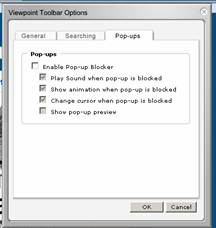
Yahoo Toolbar
Probably the most popular toolbar, this program
allows several other functions besides Pop-Up Blocking. Listed
below is how the bar will appear within IE:

To disable Pop-Up Blocking, Click on the Down
arrow to bring up the Menu:

Uncheck the
entry Enable Pop-Up Blocker.
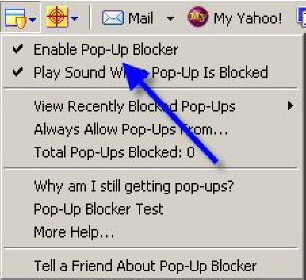
Once
this is done, the user should be able to open the web page. If
you are still unable to log in, you may have more Pop-Blockers to
identify and disable.
Zone Alarm
To disable the pop-up blocker in ZoneAlarm Pro:
Open the Zone
Alarm program by clicking your Start Button and accessing
the Zone Alarm folder under Programs.
Click on Privacy.
Turn off Cookie Control, Mobile
Code and Pop Up control.
|

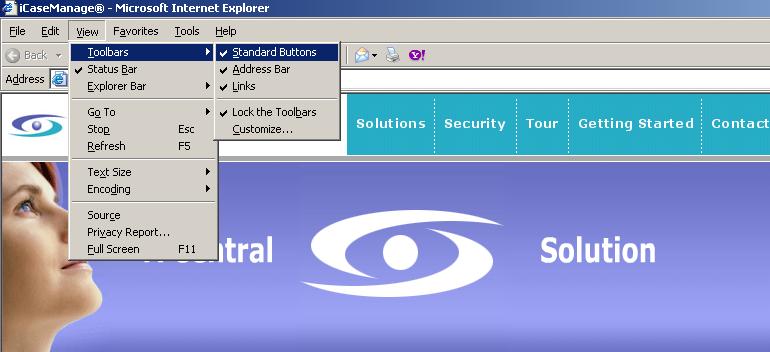
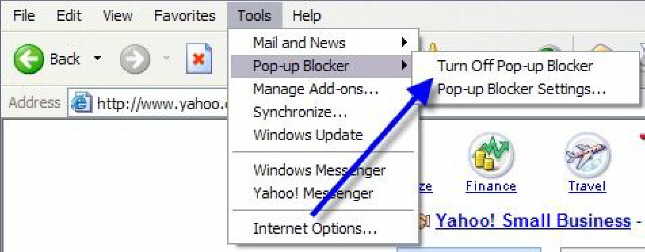








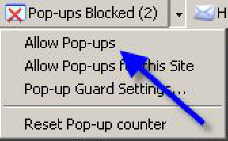

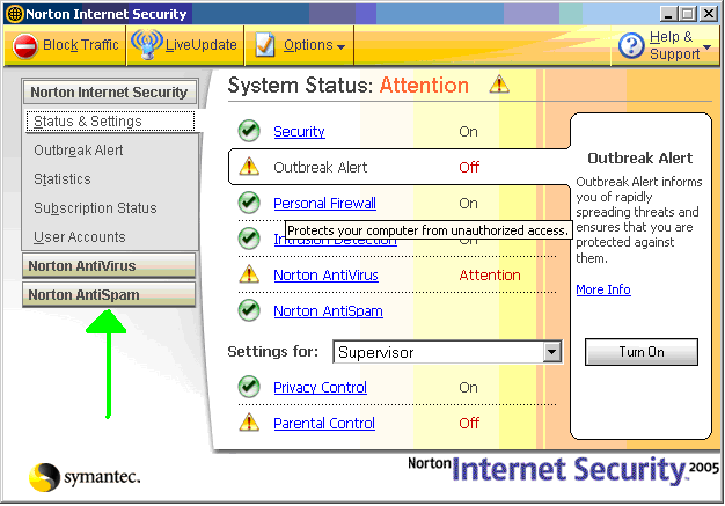
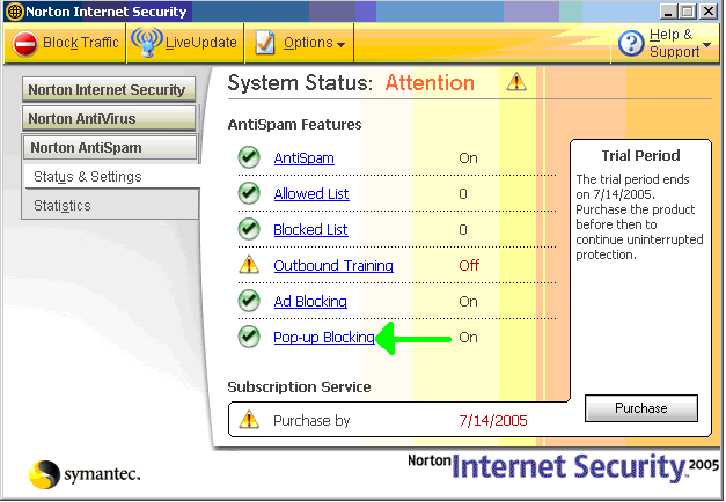
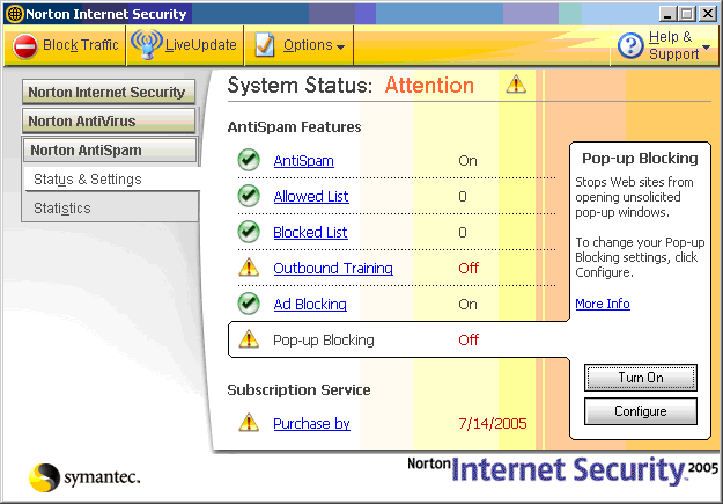

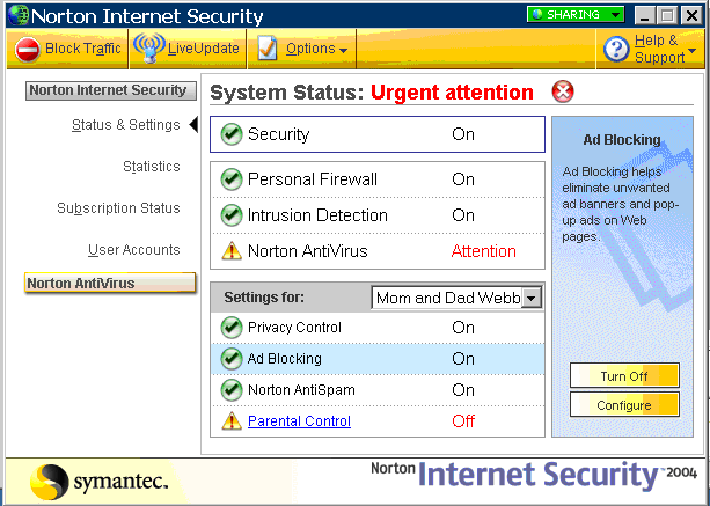
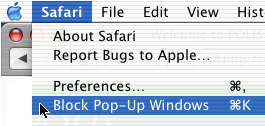 Open
Safari
Open
Safari